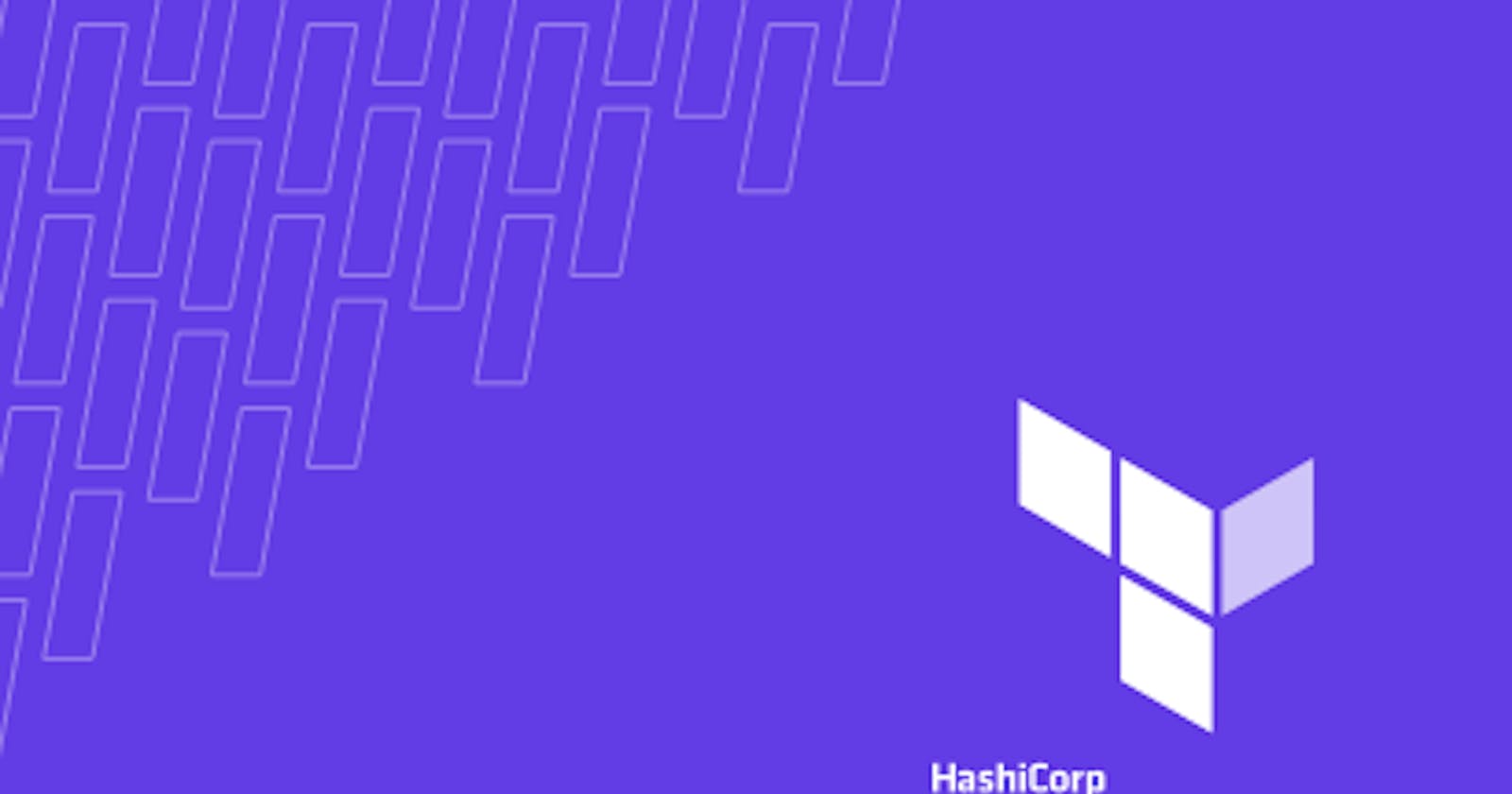What is Terraform?
Terraform is an open-source infrastructure as code (IaC) tool developed by HashiCorp. It enables you to provision, manage, and version infrastructure resources across various cloud providers, including AWS, Azure, Google Cloud, and more. Terraform uses a declarative language called HashiCorp Configuration Language (HCL) to define and describe the desired state of your infrastructure.
Example:
Let's say you want to provision an Amazon Web Services (AWS) EC2 instance using Terraform. Here's an example of Terraform code written in HCL:
codeprovider "aws" {
access_key = "YOUR_ACCESS_KEY"
secret_key = "YOUR_SECRET_KEY"
region = "us-west-2"
}
resource "aws_instance" "example" {
ami = "ami-0c55b159cbfafe1f0"
instance_type = "t2.micro"
tags = {
Name = "ExampleInstance"
}
}
Introduction to Infrastructure as Code:
Understanding the concept of Infrastructure as Code (IaC) :
Infrastructure as Code (IaC) is a methodology that involves managing and provisioning infrastructure resources using machine-readable configuration files or scripts. It treats infrastructure as software, applying coding practices to automate the deployment and management of infrastructure components. Here's an easy explanation of IaC with a real-time example:
Imagine you're building a web application that requires multiple infrastructure components, such as virtual machines, databases, and load balancers. Without IaC, you might manually set up each component, configure them individually, and track changes manually. This process can be time-consuming, error-prone, and difficult to reproduce consistently.
However, with IaC, you can define and manage your infrastructure using code. You write configuration files or scripts that describe the desired state of your infrastructure. These files capture information like the number of virtual machines, their specifications, networking rules, and software installations.
For example, let's consider using Terraform as the IaC tool. You can write Terraform configuration files using a declarative language called HashiCorp Configuration Language (HCL). Here's a simplified example:
# Define the provider (cloud platform)
provider "aws" {
access_key = "YOUR_ACCESS_KEY"
secret_key = "YOUR_SECRET_KEY"
region = "us-west-2"
}
# Define virtual machines
resource "aws_instance" "web" {
ami = "ami-0c55b159cbfafe1f0"
instance_type = "t2.micro"
count = 2
tags = {
Name = "WebServer-${count.index + 1}"
}
}
# Define a load balancer
resource "aws_lb" "example" {
name = "example-lb"
internal = false
load_balancer_type = "application"
subnets = ["subnet-12345678", "subnet-87654321"]
security_groups = [aws_security_group.lb_sg.id]
}
# Define a security group
resource "aws_security_group" "lb_sg" {
name = "lb_sg"
description = "Load Balancer Security Group"
ingress {
from_port = 80
to_port = 80
protocol = "tcp"
cidr_blocks = ["0.0.0.0/0"]
}
}
Benefits and advantages of using IaC tools like Terraform :
Benefits and advantages of using IaC tools like Terraform include:
Automation and Efficiency: IaC tools automate the provisioning and management of infrastructure resources, reducing manual effort and saving time. With Terraform's easy-to-understand language, you can define infrastructure configurations in code, enabling streamlined and repeatable deployment processes.
Infrastructure as Versioned Code: IaC treats infrastructure configurations as code and allows you to manage them using version control systems like Git. This brings the benefits of versioning, rollback capabilities, and collaborative development, making it easier to track changes, review code, and collaborate effectively.
Scalability and Reusability: IaC tools like Terraform offer modular and reusable infrastructure components. You can create reusable modules to provision infrastructure resources, enabling easy scaling and replication. This promotes consistency, reduces duplication, and simplifies infrastructure management across projects.
Consistency and Standardization: With IaC, you define infrastructure configurations in a standardized and repeatable manner. This ensures consistent provisioning across different environments, reducing configuration drift and improving reliability. Infrastructure changes can be applied consistently across all environments.
Infrastructure Documentation: IaC code serves as documentation for your infrastructure. By reading the code, you can understand the architecture, dependencies, and relationships between infrastructure components. This documentation facilitates better understanding, collaboration, and troubleshooting.
Testing and Validation: IaC tools allow you to validate infrastructure configurations before deployment. Terraform, for example, performs an execution plan to preview changes before applying them. This helps identify potential issues or conflicts, ensuring a safer deployment process and minimizing the chance of production incidents.
Multi-Cloud and Hybrid Environments: IaC tools provide support for multiple cloud platforms, allowing you to manage infrastructure across different providers or hybrid environments. Terraform, for instance, supports various cloud providers, enabling a consistent provisioning process regardless of the underlying infrastructure.
Disaster Recovery and Infrastructure Replication: IaC allows for easy replication of infrastructure environments, including disaster recovery setups. By defining infrastructure configurations in code, you can replicate entire environments quickly and consistently, reducing downtime in the event of failures or disasters.
Real-Time Example:
Let's say you have a web application that needs to be deployed to multiple cloud environments, such as AWS and Azure. By using Terraform, an IaC tool, you can achieve the following benefits:
Automation: With Terraform, you define the infrastructure configurations in code, allowing for automated provisioning of resources. This saves time and reduces the likelihood of human error in the deployment process.
Consistency: By using Terraform's declarative language, you can ensure consistent infrastructure provisioning across different cloud providers. The same codebase can be used to provision resources on AWS and Azure, promoting uniformity in your infrastructure.
Scalability: Terraform's modular approach enables you to create reusable infrastructure modules. You can define a module for the web application's components, such as virtual machines, databases, and load balancers, and reuse it across different cloud environments, making it easier to scale your application.
Multi-Cloud Support: Terraform supports multiple cloud providers, allowing you to deploy your application to AWS, Azure, or any other supported provider using a single configuration. This flexibility gives you the freedom to choose the cloud platform that best suits your requirements without being locked into a specific provider.
Infrastructure as Versioned Code: With Terraform, you can version control your infrastructure code using Git or other version control systems. This provides visibility into changes, facilitates collaboration, and allows you to roll back to previous versions if needed.
By leveraging Terraform as an IaC tool, you can automate, standardize, and scale your infrastructure provisioning across multiple cloud environments, simplifying management and ensuring consistency in your deployments.
Terraform Basics:
Overview of Terraform and its key features:
Terraform is an open-source infrastructure as code (IaC) tool that allows you to provision and manage your infrastructure in a declarative manner. It enables you to define your infrastructure as code using a high-level configuration language and then automatically creates and manages the resources in various cloud providers, data centers, or other infrastructure providers.
Key Features of Terraform:
Infrastructure as Code (IaC): Terraform treats infrastructure as code, meaning you define your infrastructure requirements in a declarative language and store it in version control. This approach allows you to manage your infrastructure in a similar way as you manage your application code.
Multi-Cloud and Provider Support: Terraform supports multiple cloud providers like Amazon Web Services (AWS), Microsoft Azure, Google Cloud Platform (GCP), and many others. It also supports non-cloud infrastructure providers such as VMware, Docker, and Kubernetes. This flexibility allows you to manage resources across different providers using a single tool.
Declarative Configuration Language: Terraform uses its own declarative configuration language called HashiCorp Configuration Language (HCL). HCL is easy to read and write, and it provides a simple syntax for defining resources, their dependencies, and their properties. With HCL, you can express complex infrastructure configurations in a human-readable format.
Resource Graph and Dependency Management: Terraform analyzes your infrastructure configuration and builds a resource dependency graph. This graph allows Terraform to determine the correct order of resource creation and updates. It ensures that resources are created or modified in the right sequence, avoiding any potential conflicts or issues.
Plan and Preview Changes: Terraform provides a "plan" command that allows you to preview the changes that will be applied to your infrastructure before actually executing them. This helps you understand the impact of the changes and detect any potential issues or conflicts.
Infrastructure State Management: Terraform maintains a state file that keeps track of the resources it manages. This state file is used to plan and apply changes incrementally, avoiding any unnecessary modifications. It also allows you to collaborate with your team by sharing the state file, enabling multiple people to work on the same infrastructure.
Real-Time Example:
Let's consider an example where you want to provision infrastructure on AWS using Terraform. You need to create a VPC (Virtual Private Cloud) with subnets, security groups, and an EC2 (Elastic Compute Cloud) instance.
Define the Infrastructure Configuration: You create a Terraform configuration file (e.g.,
main.tf) where you define the VPC, subnets, security groups, and EC2 instance resources using the Terraform HCL language.Initialize and Validate: Run the
terraform initcommand to initialize the working directory and download the necessary provider plugins. Then, use theterraform validatecommand to validate the syntax and configuration of your Terraform files.Plan and Preview: Execute
terraform planto preview the changes that will be applied. Terraform will analyze the configuration and display the execution plan, showing the resources that will be created, modified, or deleted.Apply the Changes: Once you are satisfied with the plan, run
terraform applyto apply the changes. Terraform will create the VPC, subnets, security groups, and launch the EC2 instance according to your configuration.Infrastructure State Management: Terraform will generate a state file (e.g.,
terraform.tfstate) that keeps track of the created resources and their current state. This state file will be used for subsequent operations, such as making changes or destroying the infrastructure.Update and Destroy: If you need to update the infrastructure, you can modify your Terraform configuration and run
terraform applyagain. Terraform will determine the necessary changes and apply them incrementally. To destroy the infrastructure, executeterraform destroy, and Terraform will remove all the resources defined in your configuration.
Installation and setup of Terraform:
Step 1: Download Terraform
Visit the official Terraform website at https://www.terraform.io/downloads.html.
Download the appropriate Terraform binary package for your operating system (Windows, macOS, or Linux).
Step 2: Extract the Terraform Binary
Once the download is complete, extract the downloaded package to a directory of your choice.
For example, on Linux or macOS, you can extract it using the following command:
$ unzip terraform.zip
Step 3: Configure the Environment Variables (Optional)
To use Terraform conveniently from any location in the command line, you can add the Terraform binary directory to your system's PATH environment variable.
On Linux or macOS, open your shell profile configuration file (e.g.,
~/.bashrc,~/.bash_profile, or~/.zshrc) using a text editor.Add the following line at the end of the file:
export PATH="/path/to/terraform:$PATH"Replace
/path/to/terraformwith the absolute path to the directory where you extracted the Terraform binary.Save the file and close the text editor.
Reload your shell configuration by running the appropriate command:
On Linux:
$ source ~/.bashrcOn macOS:
$ source ~/.bash_profileOn some systems, you might need to restart the shell.
Step 4: Verify the Installation
Open a new terminal window or command prompt.
Run the following command to verify that Terraform is successfully installed and accessible:
$ terraform versionYou should see the Terraform version number displayed in the output.
Configuration and setup of the Terraform project structure:
When working with Terraform, organizing your project structure is important for maintainability and scalability. Here's a suggested project structure that is easy to understand and follow:
Create a Root Directory:
- Start by creating a root directory for your Terraform project. You can name it based on your project name or any meaningful identifier.
Initialize Terraform Configuration:
Inside the root directory, initialize Terraform by running the following command:
$ terraform initThis command initializes the working directory and downloads the necessary provider plugins specified in your configuration files.
Create Configuration Files:
Create a separate directory within the root directory to store your Terraform configuration files. You can name it something like
terraformorconfig.Inside the configuration directory, create
.tffiles to define your infrastructure resources.Start with a
main.tffile, which typically contains the main configuration for your infrastructure.Additionally, you can create separate
.tffiles for different resource types or logical components of your infrastructure, such asnetwork.tf,compute.tf,security.tf, etc.Splitting your configuration into multiple files can help with modularity and organization.
Variables and Input:
If your infrastructure configuration requires input values like IP addresses, instance sizes, or other parameters, define them using variables.
Create a
variables.tffile to define your variables and their types.You can also set default values and add descriptions to provide clarity and improve documentation.
Output Values:
If you want to expose specific information about your infrastructure after it's provisioned, create an
outputs.tffile.Define the output values you want to retrieve, such as IP addresses, endpoint URLs, or any other relevant data.
Outputs can be useful for retrieving information for further automation or integrating with other systems.
Manage State:
Terraform requires a state file to keep track of the resources it manages.
By default, the state is stored locally as a file named
terraform.tfstate. However, it's recommended to use remote state management for collaboration and durability.You can configure remote state storage using backend providers like AWS S3, Azure Blob Storage, or HashiCorp Terraform Cloud.
Add a
backend.tffile to specify the backend configuration, including the provider, bucket, and other necessary details.
Modules (Optional):
As your infrastructure grows, consider using modules to encapsulate reusable and manageable pieces of your configuration.
Create a
modulesdirectory within the root directory.Inside the
modulesdirectory, create separate directories for each module, containing their own.tffiles.Modules allow you to create self-contained, reusable components that can be shared across projects or used multiple times within the same project.
Understanding Terraform providers and resource types:
In Terraform, providers and resource types are fundamental concepts that allow you to define and manage infrastructure resources across various platforms. Let's understand providers and resource types with a real-time example:
Providers:
Providers are plugins in Terraform that enable communication and interaction with different infrastructure platforms or services, such as cloud providers like AWS, Azure, or GCP.
Each provider offers a set of resources and data sources that Terraform can manage.
Providers handle the underlying API interactions and resource lifecycle management.
Example: Suppose you want to provision resources on AWS using Terraform. In this case, you would use the aws provider. The provider block in your Terraform configuration file (main.tf) would look like this:
provider "aws" {
region = "us-west-2"
}
In the example above, the provider block configures the AWS provider to interact with resources in the "us-west-2" region.
Resource Types:
Resource types represent the specific infrastructure components or services that you want to provision and manage using Terraform.
Each resource type belongs to a specific provider and has its own set of properties that you can define and configure.
Resource types define the desired state of the infrastructure, and Terraform ensures that the actual state matches the desired state.
Example: Let's consider an example where you want to create an Amazon EC2 instance using Terraform. The resource block in your Terraform configuration file would look like this:
resource "aws_instance" "example" {
ami = "ami-0c94855ba95c71c99"
instance_type = "t2.micro"
tags = {
Name = "example-instance"
}
}
In the example above, the resource block configures an EC2 instance resource using the aws_instance resource type. It specifies the Amazon Machine Image (AMI) ID, the instance type, and assigns a name tag to the instance.
By combining providers and resource types, you can provision and manage a wide range of infrastructure resources, such as virtual machines, databases, storage, networking components, and more.
Remember to run terraform init after adding a provider block to download the necessary provider plugin, and terraform plan and terraform apply to create or update the resources based on your configuration.
Terraform Configuration Language (HCL):
Terraform Configuration Language (HCL) is a declarative language used to define and provision infrastructure resources using the Terraform tool. It is designed to be easy to read and write, making it accessible to both developers and operations teams. Here's an example to help you understand HCL:
Let's say you want to provision an Amazon Web Services (AWS) EC2 instance using Terraform. In HCL, you would define the configuration as follows:
provider "aws" {
region = "us-west-2"
}
resource "aws_instance" "example" {
ami = "ami-0c94855ba95c71c99" # ID of the Amazon Machine Image (AMI) to use
instance_type = "t2.micro" # EC2 instance type
tags = {
Name = "example-instance"
}
}
In this example:
The
providerblock specifies the provider, in this case, AWS, and the region where the resources will be provisioned.The
resourceblock declares the resource you want to create, which is an EC2 instance in this case. It has a logical nameexamplewhich can be referenced later in the configuration.Inside the
resourceblock, you define the properties of the EC2 instance, such as the AMI ID, the instance type, and any tags you want to attach to it.
Once you have defined this configuration, you can use the Terraform tool to create the infrastructure described in the configuration file. By running terraform apply, Terraform will read the HCL configuration, connect to the AWS API, and create the specified EC2 instance in the specified region.
HCL allows you to define and manage complex infrastructure setups, such as networks, storage, databases, and more, using a simple and human-readable syntax. It provides a concise and intuitive way to describe your infrastructure as code, enabling infrastructure provisioning, changes, and updates to be version controlled and automated.
Syntax and structure of HCL (HashiCorp Configuration Language) :
Sure! Here's a step-by-step breakdown of the syntax and structure of HCL (HashiCorp Configuration Language):
Blocks:
HCL uses blocks to group related configuration together. A block is defined by a block type and surrounded by curly braces
{}.The block type is typically a resource type, provider type, or data type.
Example:
resource "aws_instance" "example" { ... }
Attributes:
Within a block, you define attributes that specify the configuration details.
Attributes have a name and a value assigned to them.
The name and value are separated by an equal sign
=.Example:
ami = "ami-0c94855ba95c71c99"
Strings:
Strings in HCL are enclosed in double quotes
".Example:
"example-instance"
Blocks within Blocks:
You can nest blocks within other blocks to represent relationships between resources.
Nested blocks are indented within the outer block.
Example:
resource "aws_instance" "example" { network_interface { subnet_id = "subnet-12345678" } }
Comments:
HCL supports single-line comments starting with a
#symbol.Example:
# This is a comment
Lists and Maps:
HCL supports lists and maps to represent collections of values.
Lists are defined using square brackets
[]and values are separated by commas,.Maps are defined using curly braces
{}and consist of key-value pairs separated by equal signs=.Example:
# List security_groups = ["group1", "group2"] # Map tags = { Name = "example-instance" Environment = "production" }
Variables:
HCL supports variables to parameterize your configurations.
Variables are declared using the
variableblock and can have a default value.Variables are referenced using the
${}syntax.Example:
variable "region" { description = "AWS region" default = "us-west-2" } provider "aws" { region = var.region }
These are the basic elements of HCL syntax. By combining these elements, you can define complex infrastructure configurations using Terraform or other tools that support HCL. Remember to refer to the documentation and examples provided by the tool or framework you are using for further guidance on specific usage and features.
Variables and interpolation in HCL:
Let's explore variables and interpolation in HCL (HashiCorp Configuration Language) step by step with a real-time example:
Step 1: Declaring Variables Variables in HCL allow you to parameterize your configurations and make them more flexible. Here's how you declare variables in HCL:
variable "region" {
description = "AWS region"
default = "us-west-2"
}
In this example, we declare a variable named "region" with a description and a default value. The variable can be referenced throughout the configuration.
Step 2: Interpolation Interpolation in HCL allows you to reference variables and use their values within other parts of the configuration. It is denoted by the ${} syntax. Let's see an example:
provider "aws" {
region = var.region
}
resource "aws_instance" "example" {
ami = "ami-0c94855ba95c71c99"
instance_type = "t2.micro"
tags = {
Name = "example-instance"
Region = "${var.region}"
}
}
In this example:
In the
providerblock, the value of theregionattribute is set using interpolation:region = var.region. This means the value of theregionvariable will be used as the region for the AWS provider.In the
tagsblock of theaws_instanceresource, interpolation is used to reference the value of theregionvariable within theRegiontag:"${var.region}".
Step 3: Assigning Variable Values To assign values to variables, you have several options:
Command-Line Flags: You can pass variable values directly through command-line flags when running Terraform commands. For example:
terraform apply -var="region=us-east-1"Variable Files: You can create a separate file to assign values to variables and reference it in your Terraform command. For example:
// variables.tfvars region = "us-east-1"terraform apply -var-file="variables.tfvars"Environment Variables: You can set environment variables with the naming convention
TF_VAR_<variable_name>to assign values to variables. For example:export TF_VAR_region="us-east-1"terraform apply
By utilizing variables and interpolation, you can create reusable and configurable configurations. This allows you to easily change values for different environments or deployments without modifying the configuration itself.
Modules and reusability in Terraform:
Modules:
Modules in Terraform allow you to encapsulate and organize your infrastructure code into reusable components.
A module is a directory containing one or more Terraform configuration files (.tf files) that define resources and their dependencies.
Modules can be published and shared, allowing you and others to reuse infrastructure configurations.
Modules help promote code reuse, maintainability, and collaboration in Terraform projects.
Creating a Module:
To create a module, create a new directory and place your Terraform configuration files inside it.
Organize the files based on the resources and functionality you want to encapsulate.
Typically, a module consists of a main.tf file that defines the resources and their configurations.
Input Variables:
Input variables allow you to customize the behavior of a module.
Declare input variables in a variables.tf file within the module directory.
Input variables define the parameters that users of the module can specify when using it.
Example: Create a variables.tf file in your module directory:
variable "instance_type" { description = "EC2 instance type" default = "t2.micro" }
Output Values:
Output values allow a module to expose selected attributes or values to the caller.
Declare output values in an outputs.tf file within the module directory.
Output values define the data that users of the module can access after using it.
Example: Create an outputs.tf file in your module directory:
output "instance_id" { description = "EC2 instance ID" value = aws_instance.example.id }
Using a Module:
To use a module in your main Terraform configuration, define a module block referencing the module directory.
Specify values for the input variables defined in the module.
Access the output values provided by the module for further use.
Example: Using the module in your main.tf file:
module "example_module" { source = "./path/to/module_directory" instance_type = "t3.micro" } output "module_instance_id" { value = module.example_module.instance_id }
Remote Modules:
Modules can also be retrieved from remote sources such as version control repositories or module registries.
Specify the source attribute in the module block with the remote module location.
Example: Using a module from a Git repository:
module "example_module" { source = "git::https://github.com/organization/repo.git?ref=v1.0" instance_type = "t3.micro" }
By organizing your infrastructure code into reusable modules, you can create scalable and maintainable Terraform configurations. Modules can be easily shared, versioned, and composed together to build complex infrastructure setups while promoting code reuse and collaboration among teams.
Managing Infrastructure with Terraform:
Managing infrastructure with Terraform is a powerful and efficient way to provision, manage, and update your infrastructure as code. Terraform allows you to define your infrastructure resources, such as servers, databases, and networks, using a declarative language called HashiCorp Configuration Language (HCL). Here's an explanation with a real-time example:
Let's say you want to provision a web application infrastructure on a cloud provider like Amazon Web Services (AWS) using Terraform. You would typically start by creating a new Terraform configuration file, let's call it main.tf, and define your desired infrastructure in it.
# Provider Configuration
provider "aws" {
region = "us-west-2"
}
# Define an AWS EC2 instance
resource "aws_instance" "web_server" {
ami = "ami-0c94855ba95c71c99"
instance_type = "t2.micro"
key_name = "my-keypair"
}
# Define a security group for inbound traffic
resource "aws_security_group" "web_server_sg" {
name = "web_server_sg"
description = "Allow inbound traffic for web server"
ingress {
from_port = 80
to_port = 80
protocol = "tcp"
cidr_blocks = ["0.0.0.0/0"]
}
}
In the above example, we are using the AWS provider to provision an EC2 instance and a security group. The EC2 instance is created based on the specified Amazon Machine Image (AMI) and instance type. The security group allows inbound traffic on port 80 (HTTP) from any IP address.
To deploy this infrastructure, you would navigate to the directory where your main.tf file is located and run the following Terraform commands:
terraform init: Initializes the Terraform configuration and downloads the necessary provider plugins.terraform plan: Generates an execution plan that shows what actions Terraform will perform to reach the desired state.terraform apply: Executes the plan and creates or updates the infrastructure resources.
Terraform will communicate with the AWS API, create the specified resources, and configure them according to your desired state. The state of your infrastructure is stored in a local or remote backend, enabling Terraform to track changes and manage updates effectively.
For example, if you later modify your main.tf file to add another EC2 instance, running terraform plan will show you the planned changes before applying them. Terraform will only make the necessary updates to achieve the desired state, ensuring that your infrastructure is always in sync with your configuration.
By using Terraform, you can easily manage and version your infrastructure as code, promote collaboration among team members, and automate the deployment and maintenance of your infrastructure across different cloud providers or environments.
Creating and managing basic infrastructure resources (e.g., virtual machines, networks, storage) :
Here's an example of using Terraform to create and manage basic infrastructure resources like virtual machines, networks, and storage. Let's assume we want to provision a simple three-tier web application infrastructure in Microsoft Azure:
# Provider Configuration
provider "azurerm" {
features {}
}
# Resource Group
resource "azurerm_resource_group" "example" {
name = "my-resource-group"
location = "West US"
}
# Virtual Network
resource "azurerm_virtual_network" "example" {
name = "my-virtual-network"
address_space = ["10.0.0.0/16"]
location = azurerm_resource_group.example.location
resource_group_name = azurerm_resource_group.example.name
}
# Subnet
resource "azurerm_subnet" "example" {
name = "my-subnet"
resource_group_name = azurerm_resource_group.example.name
virtual_network_name = azurerm_virtual_network.example.name
address_prefixes = ["10.0.1.0/24"]
}
# Public IP
resource "azurerm_public_ip" "example" {
name = "my-public-ip"
location = azurerm_resource_group.example.location
resource_group_name = azurerm_resource_group.example.name
allocation_method = "Dynamic"
}
# Network Interface
resource "azurerm_network_interface" "example" {
name = "my-network-interface"
location = azurerm_resource_group.example.location
resource_group_name = azurerm_resource_group.example.name
ip_configuration {
name = "my-ip-configuration"
subnet_id = azurerm_subnet.example.id
private_ip_address_allocation = "Dynamic"
public_ip_address_id = azurerm_public_ip.example.id
}
}
# Virtual Machine
resource "azurerm_virtual_machine" "example" {
name = "my-virtual-machine"
location = azurerm_resource_group.example.location
resource_group_name = azurerm_resource_group.example.name
network_interface_ids = [azurerm_network_interface.example.id]
vm_size = "Standard_DS2_v2"
storage_image_reference {
publisher = "Canonical"
offer = "UbuntuServer"
sku = "16.04-LTS"
version = "latest"
}
storage_os_disk {
name = "my-os-disk"
caching = "ReadWrite"
create_option = "FromImage"
managed_disk_type = "Standard_LRS"
}
os_profile {
computer_name = "my-vm"
admin_username = "adminuser"
admin_password = "password123"
}
os_profile_linux_config {
disable_password_authentication = false
}
}
In this example, we are using the Azure provider to create infrastructure resources. Here's a breakdown of the resources created:
Resource Group: Defines the Azure resource group where all the resources will be deployed.
Virtual Network: Creates a virtual network with an IP address space.
Subnet: Defines a subnet within the virtual network.
Public IP: Allocates a dynamic public IP address.
Network Interface: Configures a network interface with an IP configuration linked to the subnet and public IP.
Virtual Machine: Deploys a virtual machine with the specified configuration, including the network interface, operating system, and disk settings.
To deploy this infrastructure, follow these steps:
Save the configuration in a file named
main.tf.Initialize the Terraform configuration by running
terraform initin the directory containing themain.tffile.Review the execution plan using
terraform plan.Apply the changes by running
terraform apply. Confirm the changes when prompted.
Terraform will communicate with the Azure API to provision the specified resources according to the desired state. You can use similar principles to manage other infrastructure resources by referring to the documentation and examples provided by the Azure provider and Terraform.
Terraform state management and remote backends :
Terraform state management is a critical aspect of using Terraform effectively. State files track the current state of your infrastructure, including resource metadata, relationships, and dependencies. By default, Terraform stores the state locally, but using remote backends allows for collaborative and secure state management. Here's an explanation with a real-time example:
When you run terraform apply, Terraform generates a state file that represents the infrastructure it created or updated. This state file is essential for Terraform to understand the current state and determine any changes needed for subsequent runs. By default, Terraform stores this state locally in a file called terraform.tfstate.
However, managing state files locally can lead to challenges in a collaborative environment or when working with a team. In such cases, it's beneficial to use remote backends, which store the state remotely and provide additional features like state locking and versioning.
One popular remote backend option is Amazon S3, which can store Terraform state files securely. Let's look at an example configuration that uses the S3 remote backend:
# Terraform Backend Configuration
terraform {
backend "s3" {
bucket = "my-terraform-state-bucket"
key = "terraform.tfstate"
region = "us-west-2"
encrypt = true
dynamodb_table = "terraform-state-lock"
}
}
# Provider Configuration
provider "aws" {
region = "us-west-2"
}
# Define an AWS EC2 instance
resource "aws_instance" "web_server" {
ami = "ami-0c94855ba95c71c99"
instance_type = "t2.micro"
key_name = "my-keypair"
}
# Define a security group for inbound traffic
resource "aws_security_group" "web_server_sg" {
name = "web_server_sg"
description = "Allow inbound traffic for web server"
ingress {
from_port = 80
to_port = 80
protocol = "tcp"
cidr_blocks = ["0.0.0.0/0"]
}
}
In this example, we've added a backend configuration block that specifies the S3 backend. The bucket parameter determines the S3 bucket where the state will be stored, and the key parameter specifies the name of the state file within the bucket. The region parameter specifies the AWS region where the S3 bucket is located.
We've also included the dynamodb_table parameter, which enables state locking using an Amazon DynamoDB table. State locking prevents concurrent Terraform operations from modifying the state simultaneously, ensuring consistency and avoiding conflicts.
To use the S3 backend, you need to initialize Terraform by running terraform init. Terraform will create the necessary resources, including the S3 bucket and DynamoDB table.
Now, when you run terraform apply, Terraform will store the state file in the specified S3 bucket. This allows your team to access and manage the state file collectively. Each team member can run terraform init to download the current state and perform operations accordingly.
Using remote backends not only enables collaboration but also provides benefits like versioning and improved security. It ensures that the state is stored in a durable and centralized location, reducing the risk of accidental deletion or loss.
Working with Terraform workspaces and environments :
Terraform workspaces and environments are useful features for managing multiple instances of the same infrastructure with different configurations or in different environments. Workspaces allow you to maintain separate state files for each instance, enabling isolation and easy switching between configurations. Let's dive into an example to understand how to work with Terraform workspaces and environments:
Suppose you have a web application infrastructure that you want to deploy in two environments: "staging" and "production". Each environment has its own configuration, such as variable values or resource settings.
To get started, you can create two separate directories, one for each environment. Let's call them staging and production. Within each directory, you would have a Terraform configuration file, such as main.tf, that defines the resources specific to that environment.
Here's an example directory structure for clarity:
- staging/
- main.tf
- production/
- main.tf
Within the staging directory, you could have a main.tf file with the following configuration:
# Provider Configuration
provider "aws" {
region = "us-west-2"
}
# Define an AWS EC2 instance for staging
resource "aws_instance" "web_server" {
ami = "ami-0c94855ba95c71c99"
instance_type = "t2.micro"
key_name = "my-keypair"
}
# ... Additional resources for staging environment
Similarly, the production/main.tf file would contain the configuration for the production environment.
Now, to manage these environments using Terraform workspaces, you can switch to the appropriate directory and create a workspace for each environment:
Switch to the
stagingdirectory:cd stagingInitialize the Terraform configuration:
terraform initCreate a workspace for staging:
terraform workspace new staging
Repeat the same steps for the production environment:
Switch to the
productiondirectory:cd productionInitialize the Terraform configuration:
terraform initCreate a workspace for production:
terraform workspace new production
Terraform will create separate state files for each workspace. This allows you to manage the environments independently and switch between them easily. To switch between workspaces, you can use the terraform workspace select command:
Switch to the
stagingworkspace:terraform workspace select stagingSwitch to the
productionworkspace:terraform workspace select production
When you run terraform apply, Terraform will only apply changes to the infrastructure resources within the selected workspace.
Using workspaces and environments provides clear separation between different instances of your infrastructure, enabling you to manage them individually while keeping the configuration and state files organized. It also makes it easier to promote changes from staging to production by applying modifications only to the appropriate workspace.
Note that workspaces should be used for managing distinct instances of the same infrastructure configuration, not for different configurations altogether. For managing different configurations, you may consider using separate Git branches or directories.
Infrastructure Provisioning:
Infrastructure provisioning in Terraform refers to the process of creating and managing the necessary resources and services needed for your applications or systems to run. It allows you to define your infrastructure as code, meaning you can write configuration files that describe the desired state of your infrastructure, and Terraform takes care of creating and managing those resources.
Let's consider a real-time example to understand this concept better. Suppose you want to deploy a web application on a cloud platform like Amazon Web Services (AWS). The infrastructure for your application might include virtual machines, a load balancer, a database server, and a storage bucket.
With Terraform, you would write a configuration file, often called a Terraform script or a Terraform configuration, that describes the desired infrastructure. In this file, you would define the AWS resources you need, their configurations, and any dependencies between them.
For example, you could define a virtual machine (EC2 instance) with specific instance type, operating system, and networking settings. You could also specify a load balancer to distribute incoming traffic to your EC2 instances. Additionally, you might need to set up a database server using Amazon RDS and a storage bucket using Amazon S3.
Once you have written the Terraform configuration file, you can use the Terraform command-line tool to initialize your project, validate the configuration, and apply the changes. Terraform will compare the desired state described in your configuration with the current state of the infrastructure and make the necessary changes to bring it in line with the desired state.
When you run the Terraform apply command, it will create all the required resources in the cloud platform, such as EC2 instances, load balancers, RDS instances, and S3 buckets, based on the configuration you provided. Terraform will also keep track of the resources it manages, so you can easily update or delete them in the future.
The benefit of using Terraform for infrastructure provisioning is that it allows you to define and manage your infrastructure as code. This means you can version control your infrastructure configurations, collaborate with other team members, and easily reproduce or modify your infrastructure in a consistent and repeatable manner.
In summary, infrastructure provisioning in Terraform is the process of defining and managing the resources needed for your applications or systems to run using configuration files. Terraform takes care of creating and managing those resources based on the desired state described in the configuration, providing a consistent and automated way to provision infrastructure.
Declarative provisioning with Terraform configurations:
Declarative provisioning with Terraform configurations refers to the approach of defining the desired state of your infrastructure without specifying the exact steps or commands to achieve that state. Instead of defining how to provision resources, you focus on what resources you want and their desired configurations.
Let's consider a real-time example to understand this concept better. Suppose you want to deploy a web application on a cloud platform using Terraform. Your infrastructure might include a virtual machine, a load balancer, and a database.
In a declarative approach with Terraform, you would create a configuration file that describes the desired state of your infrastructure. For instance, you would define that you want one virtual machine with a specific instance type, operating system, and networking settings. You would also specify that you want a load balancer that directs traffic to the virtual machine. Additionally, you would define a database with specific settings such as the engine type, storage capacity, and access credentials.
Here's a simplified example of a Terraform configuration file in declarative style:
# Define the virtual machine
resource "aws_instance" "web_server" {
ami = "ami-0c55b159cbfafe1f0"
instance_type = "t2.micro"
subnet_id = "subnet-0123456789abcdef0"
}
# Define the load balancer
resource "aws_lb" "load_balancer" {
name = "web_lb"
load_balancer_type = "application"
subnets = ["subnet-0123456789abcdef0"]
}
# Define the database
resource "aws_db_instance" "database" {
engine = "mysql"
instance_class = "db.t2.micro"
allocated_storage = 10
username = "admin"
password = "password"
}
Once you have written the Terraform configuration file, you can use the Terraform command-line tool to initialize your project, validate the configuration, and apply the changes. When you run the Terraform apply command, Terraform will read the configuration and compare it to the current state of the infrastructure.
Terraform will automatically determine what actions are needed to reach the desired state. It will create, update, or delete resources as necessary, ensuring that the infrastructure matches the configuration. In our example, Terraform will provision the virtual machine, load balancer, and database with the specified configurations.
The benefit of declarative provisioning is that you don't need to worry about the specific steps or commands to provision resources. Terraform takes care of figuring out the necessary actions based on the desired state and handles the provisioning process for you.
In summary, declarative provisioning with Terraform configurations allows you to define the desired state of your infrastructure without specifying the exact provisioning steps. Terraform automatically determines the actions needed to achieve that state and provisions the resources accordingly. This approach simplifies infrastructure management and ensures consistency and repeatability.
Defining and using Terraform modules:
What are Terraform Modules?
Terraform modules are reusable, self-contained components that encapsulate infrastructure resources and configurations. They allow you to create abstracted, modular pieces of infrastructure code that can be used across multiple projects or environments.
Why use Terraform Modules?
Using modules in Terraform provides several benefits:
Reusability: Modules can be shared and reused across different projects, making it easier to maintain and update infrastructure code.
Abstraction: Modules abstract away complex infrastructure details, providing a simpler interface for other users or teams.
Scalability: Modules enable you to scale your infrastructure easily by creating multiple instances of the same module.
Consistency: Modules enforce consistency by defining standardized infrastructure patterns and configurations.
Real-Time Example: AWS VPC Module Let's consider an example of creating an AWS Virtual Private Cloud (VPC) module using Terraform. A VPC is a fundamental component in AWS, and creating it involves several resources like subnets, security groups, and route tables. By encapsulating these resources into a module, you can create a reusable VPC module that can be used in different projects.
Module Structure Start by creating a directory structure for your module. For example:
my_vpc_module/ ├── main.tf ├── variables.tf ├── outputs.tf └── README.mdMain Configuration (
main.tf) Themain.tffile contains the actual Terraform configuration for creating the VPC and its associated resources. Here's a simplified example:resource "aws_vpc" "my_vpc" { cidr_block = var.vpc_cidr_block tags = { Name = var.vpc_name } } # Define subnets, security groups, route tables, etc. # ... # Output the VPC ID for other modules or configurations to reference output "vpc_id" { value = aws_vpc.my_vpc.id }Input Variables (
variables.tf) Thevariables.tffile defines the input variables for your module. These variables allow users of the module to customize its behavior. For example:variable "vpc_cidr_block" { description = "CIDR block for the VPC" type = string } variable "vpc_name" { description = "Name tag for the VPC" type = string }Output Values (
outputs.tf) Theoutputs.tffile specifies the values that will be exposed by the module for other configurations or modules to consume. For example:output "vpc_id" { description = "ID of the created VPC" value = aws_vpc.my_vpc.id }Module Usage In other Terraform configurations where you want to use this module, you can reference it like this:
module "my_vpc" { source = "./path/to/my_vpc_module" vpc_cidr_block = "10.0.0.0/16" vpc_name = "my-vpc" } # Access output values of the module resource "aws_instance" "my_instance" { # ... subnet_id = module.my_vpc.vpc_id }
With this module, you can create VPCs across different projects or environments by simply reusing the module and providing the necessary input variables. The module abstracts the underlying details, making it easier to maintain and promote consistency.
Terraform Workflow and Operations:
Terraform Workflow and Operations using real-time examples.
Planning and Applying Terraform Changes: Terraform allows you to define and manage your infrastructure as code. To make changes to your infrastructure, you'll first need to plan the changes and then apply them.
Example: Let's say you want to create a virtual machine (VM) on a cloud provider like AWS. In your Terraform code, you define the VM, specifying its size, region, and other attributes. When you run the "terraform plan" command, Terraform will analyze your code and show you a preview of what changes will be applied. This includes the resources that will be created, updated, or deleted. After reviewing the plan, you can execute the "terraform apply" command to actually create the VM.
Understanding the Concept of Terraform State and Its Importance: Terraform state is a crucial concept. It is a record of the resources that Terraform manages. The state file keeps track of the current state of your infrastructure, including the resources' attributes and dependencies.
Example: In the VM example, the Terraform state file will keep track of the created VM's details, such as its unique ID, IP address, and other configurations. When you later run "terraform apply" again, Terraform reads the state to understand the current infrastructure and make the necessary changes based on the new code you provided.
Managing Terraform State and Its Backends: Terraform supports different backend configurations to store the state file. Backends can be remote storage solutions like AWS S3, Azure Blob Storage, or even a version control system like Git.
Example: You decide to use AWS S3 as your backend for Terraform state. Whenever you run "terraform apply," the state file will be stored securely in an S3 bucket. This is important because it allows collaboration among team members. Everyone can work from the same state, preventing conflicts and ensuring consistent infrastructure changes.
Using Version Control Systems (e.g., Git) with Terraform: Version control systems like Git help you manage changes to your Terraform code. You can track and review modifications over time, collaborate with teammates, and easily revert to previous versions if needed.
Example: Let's say your team is working on a Terraform project, and you use Git to track code changes. A team member makes updates to the VM code, like changing the instance size. They commit and push these changes to the central Git repository. Another team member can then pull those changes and run "terraform apply" to update the infrastructure accordingly.
Advanced Topics:
Handling Terraform dependencies and ordering of resources
Terraform data sources and their usage
Using provisioners for executing scripts and configuration management
Introduction to Terraform Cloud and remote execution
Let's break down each topic and explain them :
Handling Terraform Dependencies and Ordering of Resources:
Imagine you want to create a virtual machine (VM) in the cloud using Terraform. However, the VM needs to connect to a specific virtual network that you also want to create with Terraform. Here, a dependency exists between the VM and the virtual network because the VM requires the network to be available before it can be successfully created.
In Terraform, you define resources and their dependencies in the configuration code. For our example, you would create a virtual network resource and a VM resource. By specifying the dependency, Terraform ensures that the virtual network is created first before attempting to create the VM.
# Terraform configuration for virtual network resource "azurerm_virtual_network" "my_network" { name = "my-network" address_space = ["10.0.0.0/16"] location = "East US" } # Terraform configuration for virtual machine resource "azurerm_virtual_machine" "my_vm" { name = "my-vm" location = "East US" resource_group_name = azurerm_resource_group.my_group.name network_interface_ids = [azurerm_network_interface.my_nic.id] # Other VM configuration settings... } # Specifying the dependency between VM and virtual network resource "azurerm_network_interface" "my_nic" { name = "my-nic" location = "East US" resource_group_name = azurerm_resource_group.my_group.name ip_configuration { name = "my-nic-config" subnet_id = azurerm_subnet.my_subnet.id private_ip_address_allocation = "Dynamic" } } resource "azurerm_subnet" "my_subnet" { name = "my-subnet" resource_group_name = azurerm_resource_group.my_group.name virtual_network_name = azurerm_virtual_network.my_network.name address_prefix = "10.0.1.0/24" }By setting up the dependency in this way, Terraform ensures that the virtual network is created first, followed by the network interface for the VM, and finally, the VM itself.
- Terraform Data Sources and Their Usage:
Terraform data sources allow you to fetch information about existing resources that are already set up outside of your Terraform configuration. For instance, you might want to reference an existing AWS S3 bucket or a database instance in your Terraform code.
Let's consider an example where you want to create a security group for your virtual machine, but you need to allow incoming traffic from an existing security group.
# Terraform data source to fetch information about an existing security group
data "aws_security_group" "existing_security_group" {
name = "existing-sg-name"
}
# Terraform resource to create a new security group
resource "aws_security_group" "my_security_group" {
name_prefix = "my-sg"
description = "My security group for VM"
# Define the inbound rule to allow traffic from the existing security group
ingress {
from_port = 0
to_port = 65535
protocol = "tcp"
cidr_blocks = ["0.0.0.0/0"]
security_groups = [data.aws_security_group.existing_security_group.id]
}
# Other security group rules...
}
In this example, the data block fetches details about the existing security group, and then the resource block uses that information to set up the new security group with an inbound rule that allows traffic from the existing one.
- Using Provisioners for Executing Scripts and Configuration Management:
Provisioners in Terraform allow you to execute scripts or commands on the instances you create. This is useful for tasks like installing software, configuring settings, or running custom scripts during resource creation.
Let's say you want to set up a web server on your virtual machine after it's created:
resource "aws_instance" "my_instance" {
ami = "ami-0123456789abcdef0"
instance_type = "t2.micro"
# Other instance configuration...
# Provisioner block for executing a shell script
provisioner "remote-exec" {
inline = [
"sudo apt-get update",
"sudo apt-get install -y apache2",
"sudo service apache2 start"
]
}
}
In this example, the remote-exec provisioner runs a series of shell commands on the instance after it's created. The commands update the package list, install the Apache web server, and start the service.
- Introduction to Terraform Cloud and Remote Execution:
Terraform Cloud is a service offered by HashiCorp (the creators of Terraform) that provides collaborative infrastructure automation. It allows teams to manage Terraform configurations, state, and execution in a secure and scalable manner.
Remote execution, in the context of Terraform Cloud, means running your Terraform configurations on infrastructure managed by Terraform Cloud instead of running it locally on your machine.
Using Terraform Cloud, you can:
Store your Terraform state remotely, providing a central and secure location to track infrastructure changes.
Collaborate with team members on Terraform configurations, making it easier to manage changes and avoid conflicts.
Automate Terraform runs, ensuring your infrastructure is always up to date and consistent.
Manage sensitive variables securely using Terraform Cloud's variable management features.
Overall, Terraform Cloud enhances the Terraform workflow, making it more robust and suitable for team-based projects.