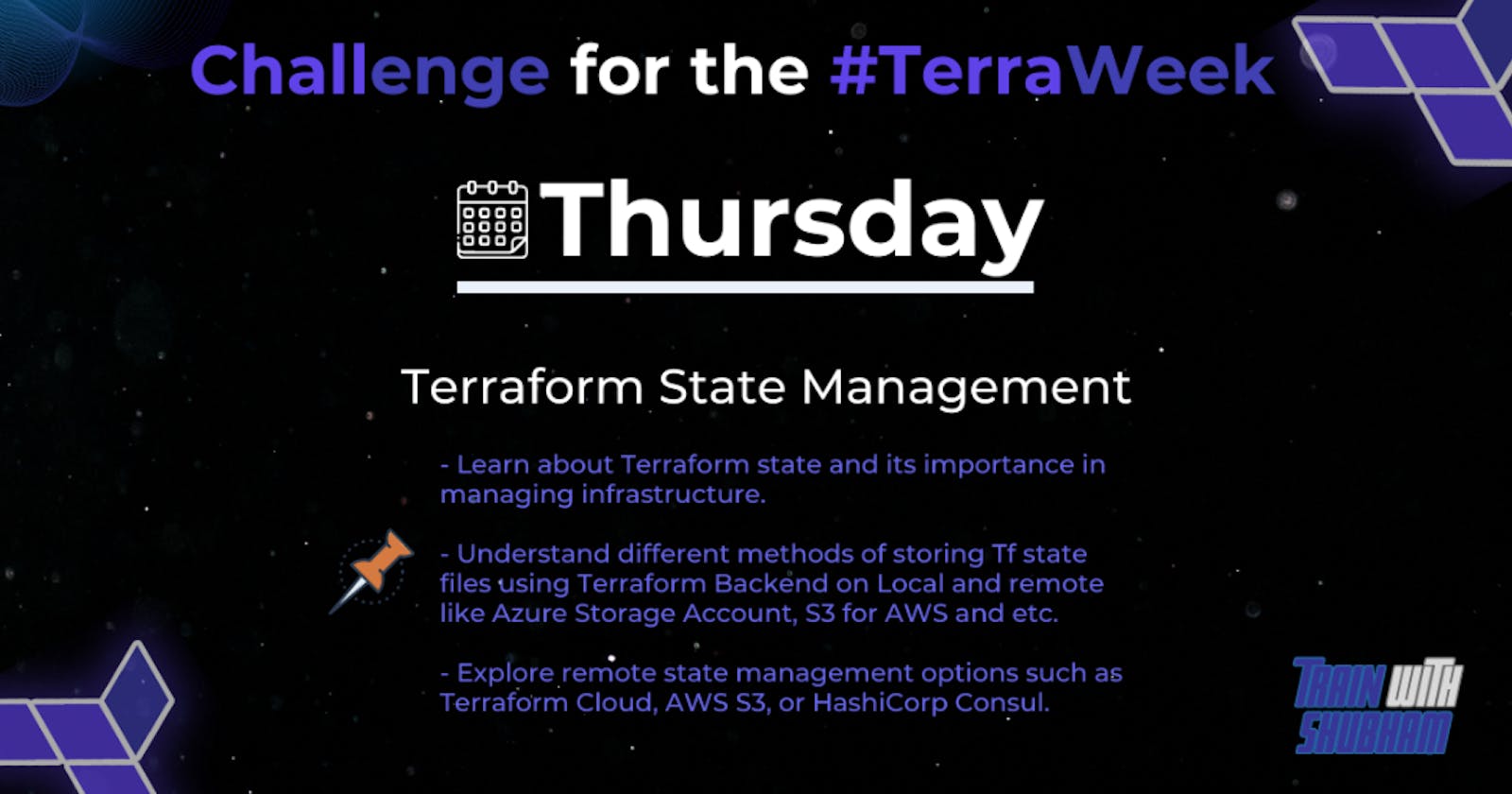Task 1:
Research the importance of Terraform state in managing infrastructure. Share your findings on how Terraform state helps track the current state of resources.
Terraform state is a crucial component of managing infrastructure using Terraform, an open-source infrastructure as a code tool. It plays a significant role in tracking the current state of resources and enables Terraform to effectively plan and manage changes to the infrastructure. Let's explore the importance of Terraform state and understand its benefits through a real-time example.
Terraform state refers to a file that keeps track of the resources created and managed by Terraform. It records the attributes and dependencies of these resources, allowing Terraform to understand the infrastructure's current state. This state information is essential for Terraform to make accurate decisions about what changes need to be applied and to ensure that the desired infrastructure configuration matches the actual deployed state.
Here are some key reasons why Terraform state is crucial for managing infrastructure effectively:
Tracking Resource State: Terraform state helps in tracking the state of provisioned resources. It keeps a record of the attributes and configurations of resources that Terraform has created or is managing. This information is crucial for Terraform to identify the differences between the desired state (defined in the configuration) and the actual state (recorded in the state file).
Dependency Management: Terraform state allows you to define dependencies between resources. For example, if you have a web application that depends on a database server, Terraform state captures this relationship. When making changes, Terraform uses this information to understand the order in which resources need to be created, updated, or destroyed to maintain the desired infrastructure state.
Concurrency and Collaboration: Terraform state acts as a coordination mechanism when multiple team members or automation systems are working on the same infrastructure. It helps in preventing conflicts by allowing only one instance of Terraform to modify the state at a time. This ensures that changes are applied in a controlled and coordinated manner, reducing the chances of conflicting updates and ensuring consistency.
Efficient Planning and Execution: Terraform uses state information to perform planning and execution of infrastructure changes. During the planning phase, Terraform compares the desired state with the current state and determines the necessary actions to achieve the desired state. The state file enables Terraform to understand which resources need to be created, modified, or destroyed. This allows for the efficient execution of changes, minimizing disruptions to the infrastructure.
Now, let's consider a real-time example to illustrate the importance of Terraform state. Imagine you have a cloud-based infrastructure that consists of virtual machines, load balancers, and a database server. You are using Terraform to manage this infrastructure.
Initially, you define the desired state in your Terraform configuration file, specifying the number of virtual machines, load balancers, and the database server configuration. When you apply the configuration, Terraform creates these resources and records their attributes and dependencies in the state file.
Later on, you decide to scale up your infrastructure by increasing the number of virtual machines. You update your Terraform configuration accordingly and apply the changes. Terraform uses the state file to determine the current state of the infrastructure and identifies that the number of virtual machines needs to be increased. It then makes the necessary API calls to the cloud provider to provision the additional virtual machines. The updated state is recorded in the state file for future reference.
Without the Terraform state, it would be challenging to track the existing resources and their configurations accurately. Each time you apply changes, Terraform would lack the context to understand what resources already exist and how they are connected. This would make it difficult to manage and modify the infrastructure effectively.
In summary, Terraform state is vital for managing infrastructure with Terraform. It helps track resource states, manages dependencies, facilitates collaboration, and enables efficient planning and execution of changes. By providing a clear understanding of the infrastructure's current state, Terraform state ensures that desired infrastructure configurations are accurately
Task 2:
Understand the different methods of storing the state file (local or remote). Create a simple Terraform configuration file and initialize it to generate a local state file and provide the Terraform state command and mention it's purpose. Check usage of terraform state command.
When working with Terraform, it's crucial to understand how to store and manage the state file. The state file contains information about the infrastructure resources managed by Terraform, allowing it to plan and apply changes correctly. Terraform provides two methods for storing the state file: locally or remotely.
- Local State: By default, Terraform stores the state file locally on your machine. This approach is suitable for personal or small-scale projects. To generate a local state file, you can create a simple Terraform configuration file (e.g.,
main.tf) with your desired resource(s) and run the following commands in your project directory:
terraform init
This command initializes the Terraform configuration and sets up the local backend, which automatically creates the state file on your machine.
- Remote State: In larger projects or collaborative environments, it's recommended to store the state file remotely, typically using a remote backend like Terraform Cloud, AWS S3, Azure Blob Storage, or HashiCorp Consul. Storing the state remotely allows for better collaboration, consistency, and security. To use a remote backend, you need to configure it in your Terraform configuration file. After configuration, you can initialize and migrate to the remote state by running:
terraform init
terraform migrate_state
These commands initialize the Terraform configuration and migrate the existing local state to the remote backend.
Once the state file is properly managed, you can use the terraform state command to inspect and manage resource states. Here are some common use cases:
terraform state list: Lists all resources tracked in the state file.terraform state show <resource_name>: Shows the details and attributes of a specific resource.terraform state pull: Retrieves the current state file from the backend and saves it locally for inspection.terraform state mv <old_address> <new_address>: Moves a resource to a new address within the state file.
Let's consider an example: Suppose you have an existing Terraform configuration managing an AWS EC2 instance. You can use terraform state show aws_instance.my_instance to view the attributes and details of that specific instance within the state file.
Remember, the terraform state command is essential for inspecting and managing resource states, enabling you to troubleshoot, update, or remove resources as needed within your Terraform project.
Task 3:
Explore remote state management options such as Terraform Cloud, AWS S3, Azure Storage Account or HashiCorp Consul. Choose one remote state management option and research its setup and configuration process.
Let's explore AWS S3 as a remote state management option for Terraform. Here's an easy-to-understand guide on setting up and configuring AWS S3 for Terraform remote state management, along with a real-time example:
Step 1: Create an S3 Bucket
Go to the AWS Management Console and navigate to the S3 service.
Click on "Create bucket" to create a new bucket.
Provide a unique bucket name, select your desired region, and choose the default options for the remaining settings.
Click on "Create bucket" to create the S3 bucket.
Step 2: Configure Backend in Terraform
- In your Terraform configuration file (
main.tf), add the following code to define the backend configuration:
terraform {
backend "s3" {
bucket = "your-bucket-name"
key = "your-state-file.tfstate"
region = "your-aws-region"
}
}
Replace "your-bucket-name", "your-state-file.tfstate", and "your-aws-region" with the appropriate values for your S3 bucket.
Step 3: Initialize and Migrate State
Open a terminal or command prompt and navigate to your Terraform project directory.
Run
terraform initto initialize the configuration and set up the S3 backend.If you already have a local state file, run
terraform migrate_stateto migrate the state to the S3 backend.
Step 4: Apply Changes and Verify
After successful initialization and migration, you can now run
terraform applyto create or modify resources.Terraform will use the remote state stored in AWS S3 to track the infrastructure's current state.
That's it! You have successfully set up AWS S3 as the remote state backend for your Terraform project.
Real-Time Example: Let's consider a practical scenario. Suppose you're managing an AWS infrastructure using Terraform, and you have defined resources like EC2 instances, security groups, and VPCs in your configuration.
When you apply changes (terraform apply), Terraform will use the remote state stored in AWS S3 to determine the current state of your infrastructure. It will compare the desired state defined in your configuration with the actual state in AWS and apply any necessary changes to make them consistent.
For instance, if you modify the number of EC2 instances from 2 to 3 in your Terraform configuration and run terraform apply, Terraform will consult the remote state stored in AWS S3, recognize the difference in desired and actual state, and automatically provision an additional EC2 instance to match the desired state.
By using AWS S3 as the remote state backend, you ensure consistent state management, enable collaboration among team members, and allow for better version control and auditability of your infrastructure.
Remember to adjust the S3 bucket and region information based on your specific AWS environment.
Task 4:
Modify your Terraform configuration file to store the state remotely using the chosen remote state management option. Include the necessary backend configuration block in your Terraform configuration file.
terraform { backend "<chosen_backend>" { # Add required configuration options for the chosen backend } }
Here's an example of how you can modify your Terraform configuration file (main.tf) to store the state remotely using the chosen remote state management option, with an easy and understandable explanation:
terraform {
backend "<chosen_backend>" {
// Add required configuration options for the chosen backend
// For example, if using AWS S3 as the backend:
bucket = "your-bucket-name"
key = "your-state-file.tfstate"
region = "your-aws-region"
}
}
Explanation:
Replace
<chosen_backend>with the backend you have selected, such ass3for AWS S3 orazurermfor Azure Storage Account.Configure the necessary options specific to the chosen backend. In this example, if using AWS S3, you need to provide the
bucket,key, andregionvalues.bucket: Specify the name of the S3 bucket where you want to store the Terraform state.key: Set the name of the state file within the S3 bucket. It is recommended to use a descriptive name, such asyour-state-file.tfstate.region: Specify the AWS region where the S3 bucket is located.
Real-Time Example:
Let's say you are using Azure Storage Account as the remote state backend. To configure it, modify your Terraform configuration file as follows:
terraform {
backend "azurerm" {
// Add required configuration options for Azure Storage Account
storage_account_name = "your-storage-account-name"
container_name = "your-container-name"
key = "your-state-file.tfstate"
}
}
Explanation:
In the
backendblock, specifyazurermas the backend for Azure Storage Account.Configure the necessary options:
storage_account_name: Provide the name of your Azure Storage Account where you want to store the Terraform state.container_name: Set the name of the container within the Azure Storage Account.key: Specify the name of the state file within the container.
Remember to adjust the configuration options based on the chosen remote state backend you are using, such as AWS S3 or Azure Storage Account.
By modifying the Terraform configuration file in this way, you will configure Terraform to store the state remotely using your chosen backend, ensuring better collaboration, version control, and consistency in your infrastructure management.