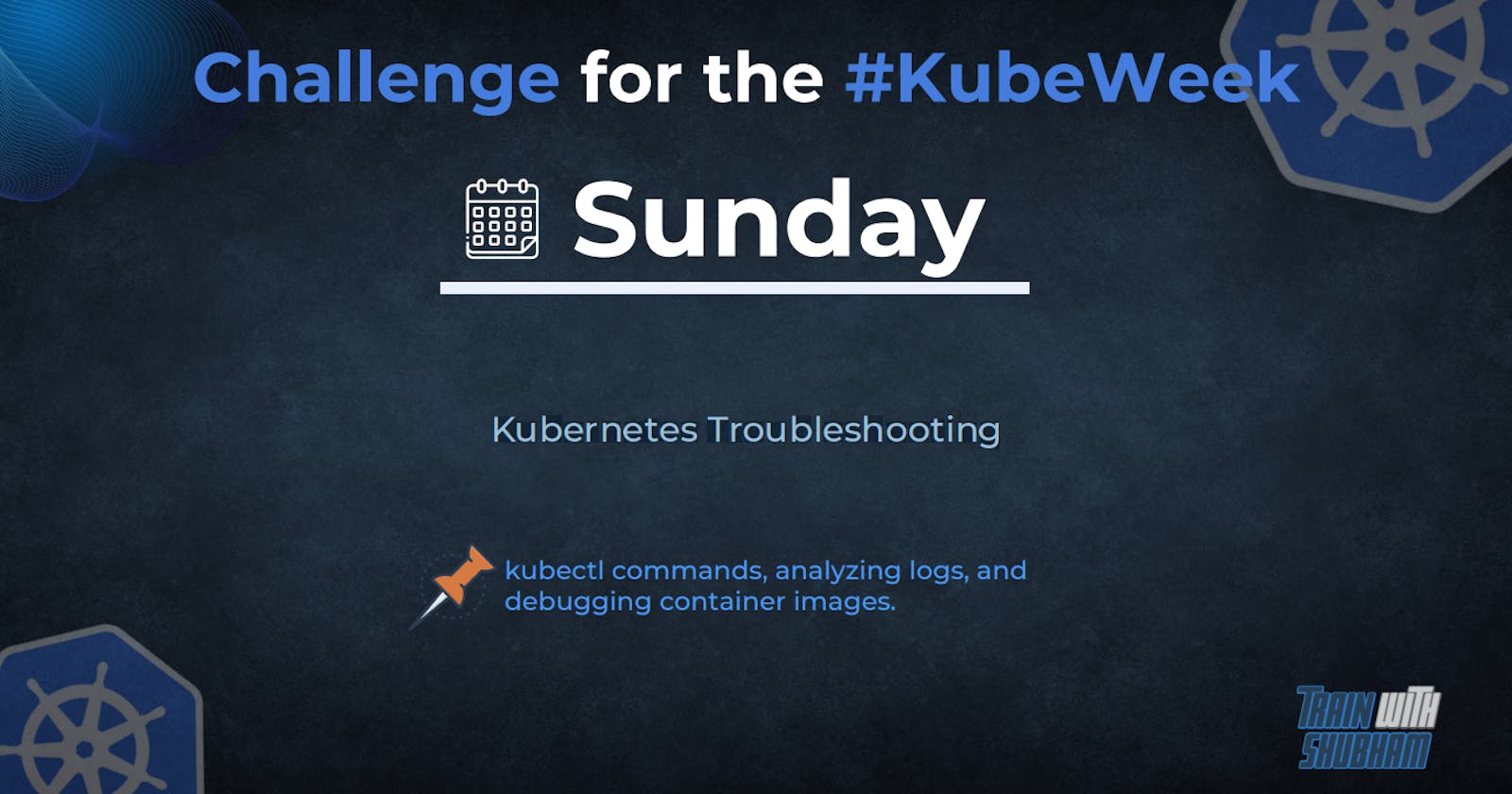kubectl commands:
Kubernetes provides several troubleshooting tools and commands that can help you diagnose and resolve issues with your cluster. Here are some commonly used kubectl commands for troubleshooting:
kubectl logs: This command allows you to view the logs for a specific pod. You can use the-fflag to stream the logs in real-time.
For example, to view the logs for a pod named my-pod, you can use the following command:

kubectl describe: This command provides detailed information about a resource, including its current state, events, and configuration.
For example, to describe a pod named my-pod, you can use the following command:

kubectl exec: This command allows you to execute a command inside a running container.
For example, to execute a command inside a container named my-container in a pod named my-pod, you can use the following command:

kubectl get events: This command allows you to view the events for a namespace or specific resource.
For example, to view the events for a namespace named my-namespace, you can use the following command:

kubectl top: This command allows you to view the resource usage for nodes and pods.
For example, to view the CPU and memory usage for all pods in a namespace named my-namespace, you can use the following command:

These kubectl commands are just a few examples of the many tools and commands available for troubleshooting Kubernetes clusters. By using these commands and others, you can quickly diagnose and resolve issues in your cluster.
Analyzing logs:
Analyzing logs is an essential part of Kubernetes troubleshooting as it allows you to identify and diagnose issues within your cluster. Here's a step-by-step guide on how to analyze logs in Kubernetes:
Identify the pod with issues: Use the
kubectl get podscommand to list all pods in your cluster. Look for pods that have a status other than "Running."Retrieve logs for the pod: Use the
kubectl logscommand to retrieve logs for the pod.
For example, to retrieve logs for a pod named my-app-1234, you can use the following command:

- Filter logs: Use the
grepcommand to filter logs based on keywords. This can help you identify specific errors or warnings.
For example, to filter logs for errors, you can use the following command:

- View logs in real-time: Use the
kubectl logs -fcommand to view logs in real-time. This is useful when you want to monitor a pod for ongoing issues.
For example, to view logs for a pod named my-app-1234 in real-time, you can use the following command:

- Retrieve logs for a specific container within a pod: If a pod has multiple containers, you can use the
-cflag with thekubectl logscommand to retrieve logs for a specific container.
For example, to retrieve logs for a container named my-app-container within a pod named my-app-1234, you can use the following command:

By analyzing logs, you can identify and diagnose issues within your Kubernetes cluster, such as errors in application code, misconfigurations, and resource constraints. This can help you troubleshoot and resolve issues quickly and efficiently.
debugging container image:
When troubleshooting container images in Kubernetes, the first step is to identify the issue. Here's a step-by-step guide on how to debug container images in Kubernetes:
Identify the problematic container: Use the
kubectl get podscommand to list all running pods and identify the pod that contains the problematic container.Check the container logs: Use the
kubectl logscommand to check the logs of the container. You can also use the-fflag to stream the logs in real-time.
For example, to check the logs of a container named my-container in a pod named my-pod, you can use the following command:

- Check the container status: Use the
kubectl describecommand to check the status of the container. This will provide more detailed information about the container, including any error messages or status codes.
For example, to check the status of a container named my-container in a pod named my-pod, you can use the following command:

- Check the container environment variables: Use the
kubectl execcommand to check the environment variables of the container. This can help identify any configuration issues that may be causing the problem.
For example, to check the environment variables of a container named my-container in a pod named my-pod, you can use the following command:

- Check the container file system: Use the
kubectl execcommand to access the file system of the container. This can help identify any file or permission-related issues.
For example, to access the file system of a container named my-container in a pod named my-pod, you can use the following command:

This will open a shell in the container where you can navigate the file system and perform additional troubleshooting.
By following these steps, you can effectively troubleshoot container images in Kubernetes and resolve any issues that may arise.
Thank you for reading this blog🙏
I hope it helps 💕
— Safia Khatoon
Happy Learning 😊